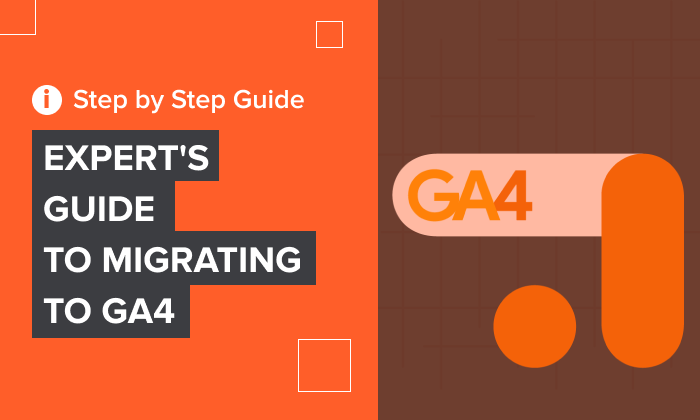
Is your business ready to migrate to Google Analytics 4? Google has announced it is sunsetting Universal Analytics in June 2023, so you don’t have long before you need to make the move.
Look, I get it. Change is difficult, and you probably don’t want to switch to the new platform. Most of the marketers I know worry about data collection and don’t want to spend time getting to grips with the layout of GA4, but change is inevitable, and it’s better to do it sooner rather than later.
Lucky for you, I’m here to help. In this article, I’ll talk you through everything you need to know about making the switch from Universal Analytics to Google Analytics 4 and why it’s important.
What Is GA4 and Why Do You Need To Migrate?
Google’s current analytics tool is called Universal Analytics. It’s the third iteration of Google’s analytics offering and has been out since 2012. Currently, over 73 million websites use Universal Analytics, and most are going to continue using Google for their analytics even after the platform is retired.
A study by Search Engine Land found that 70% of marketers plan to switch and handle it themselves. A further 14% will migrate but hire a consultant to help, and just 12% said they would explore other options.
But why do webmasters need to change platforms in the first place? Well, as you can imagine, a lot has changed since 2012, and Universal Analytics — at least in Google’s eyes — has become outdated.

In 2012, Universal Analytics was used by many webmasters to install traffic counters on their sites to showcase visitor numbers, for instance. Fast forward to today, and UA can no longer support businesses with all of their needs, primarily because of how the internet has evolved over the past decades. Browsing habits have changed to the point where users no longer just look at a website to find information or make a purchase decision. There’s also a greater emphasis on privacy than ever before.
Combined, these factors create the following issues with Universal Analytics:
- UA struggles to track people who use apps and websites to access business information. That makes it hard to get a unified view of your customers.
- Data privacy laws hamper the effectiveness of UA. It has even been banned in France, Austria, and Italy.
- Ad and cookie blockers make it hard for UA to collect accurate data, leading to gaps in your reporting.
Keeping these in mind, and you can see why there’s been a fall in Universal Analytics users from about 2021. In fact, as you can see from the graph below, the use of Universal Analytics on the top one million websites started falling even before the sunsetting of the platform was announced in 2022.
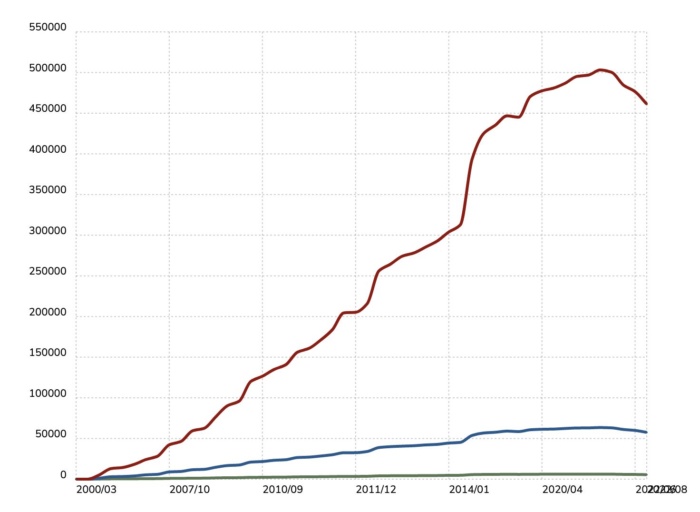
Rather than try to augment Universal Analytics with even more features that cause it to become bloated, Google has taken this as an opportunity to build a completely new analytics platform.
Google Analytics 4 (also known as GA4) is now officially up and running, but unfortunately, the migration from UA is not as simple as you might hope. That’s why so many companies and marketers have been hesitant to switch.
However, Google has now officially confirmed that Universal Analytics will cease to exist after July 1, 2023. That means no new raw data will be collected after that date.
Business owners and marketers will still have the power to see historical data for a further six months from July 1, 2023, but new data can only get collected in GA4, making migration essential. Because migration can be complicated, it’s essential you don’t wait until the last moment.
If you’re ready to start the process now, follow the steps below.
Step 1: Audit and Appraise Your Universal Analytics Account
The first thing you need to do before you switch to Google Analytics 4 is to assess your Universal Analytics account. As I’ve already mentioned, the migration is not simple, so it’s important not to rush.
Make a note of every event you are tracking, your latest traffic figures, sources, and conversion rates. Basically, record everything you think is important information that you look at regularly. Google has created a setup wizard that will handle the migration to GA4, but it’s not perfect. As a result, things can get missed, so it’s helpful to have a list of everything you track. It will also make it easier to create new events in your GA4 account.
Important note: if you set up your Universal Analytics account when the platform first came out or shortly after, you may be better off creating an entirely new account for GA4. If you set up your UA account recently using Google’s new gtag.js script, then you can connect both accounts to automate part of the setup.
Step 2: Set Up Your GA4 Account
If you already have a Google UA account (and chances are you do if you’re reading this guide) then creating a GA4 account will be relatively simple with the GA4 Setup Assistant. You can find it in the admin section of your UA dashboard.

Once you click it, you’ll need to create a new GA4 property or connect an existing one. Click “Get Started” on the create a new property section.
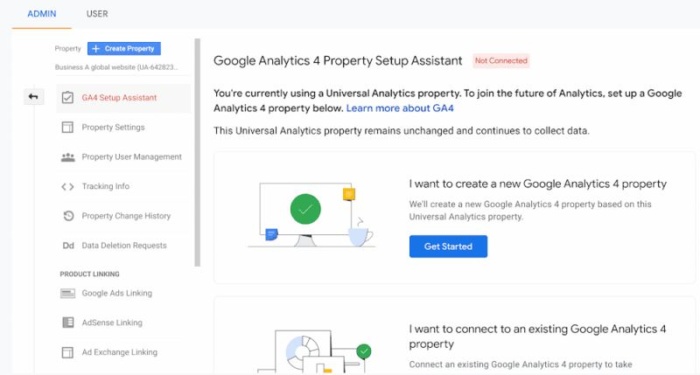
Next, you’ll see the popup below describing what’s going to happen.
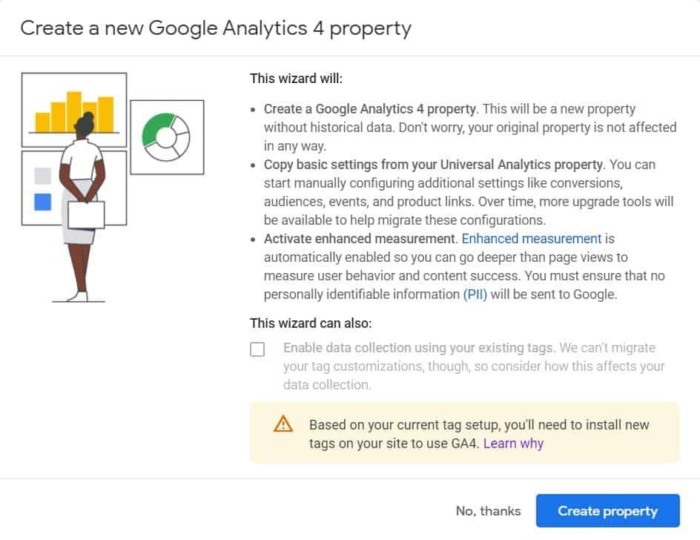
If you’re using the latest gtag.js script, then you’ll have the opportunity to collect data using that same tag.
Finally, you’ll see a checklist showing what data GA4 will collect. Go through this line by line and make sure all of the metrics you covered in your UA audit are mentioned here.
Step 3: Migrate Over The Events You Were Using In Universal Analytics
Hopefully, a lot of the events you were tracking in Universal Analytics will have migrated over. Because GA4 is such a different platform, there’s a good chance not everything carries over. This step is your chance to add events that don’t automatically migrate from UA and tackle any migration issues that may have occurred.
First, check out the automated goals that GA4 is tracking. Some events that you may have set up manually in UA (like scroll depth) are tracked automatically in GA4.
Then refer back to your UA audit and create a new event in GA4 for every behavior that isn’t currently being tracked. You can be incredibly detailed here. For instance, you can create an event that tracks when users:
- Add an item to their cart
- Begin the checkout process
- Enter payment information
- Enter shipping information
- Complete a payment
Take it step-by-step at first and focus on the events that are most valuable to you.
Step 4: Create Any Custom Metrics You Will Need
Usability is a major issue with GA4—and the main reason so many marketers are hesitant to make the switch. The reaction to the new platform on Twitter wasn’t pretty. Many users complained about how hard it was to find the data reports they were used to seeing in UA or use Google Tag Manager to track events.
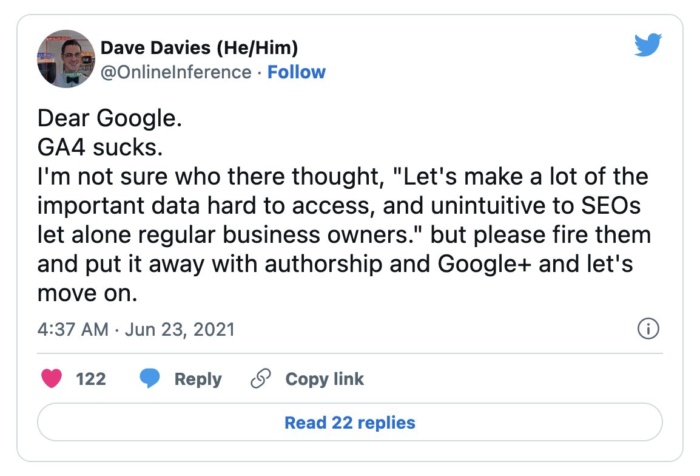
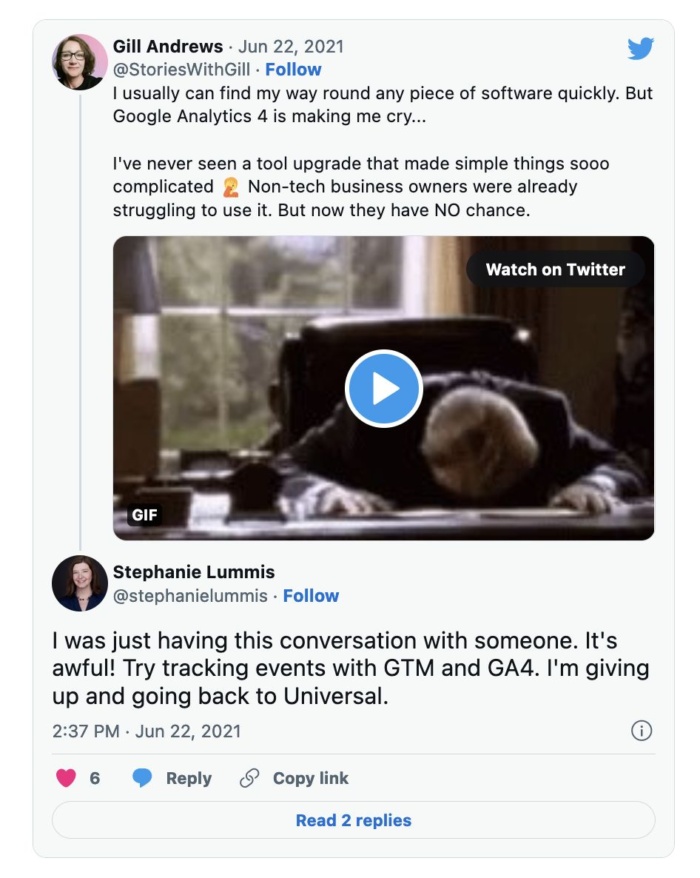
Creating metrics and reports is one of the biggest issues with GA4—and the main reason so many marketers are hesitant to make the switch.
Creating custom events and reports is an essential part of setting up any analytics platform, but it’s not pretty. The simplest and most effective option at your disposal is to adapt the platform’s default reports.
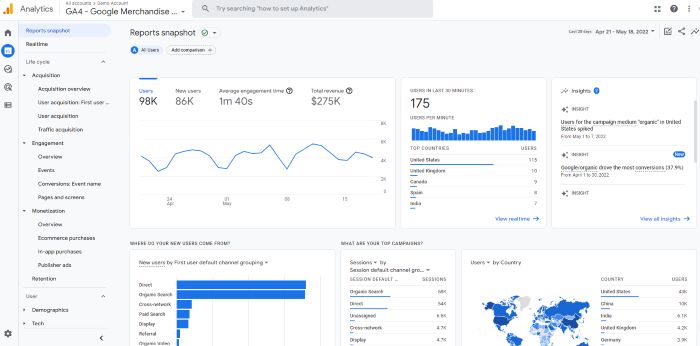
Within GA4, there are plenty of templated reports for you to pick from, such as traffic acquisition reports, funnel reports, automated insights, and more. Unfortunately, GA4 is not the ideal tool for visualizing data to show stakeholders, as the amount of data gathered can often overwhelm those that aren’t experts.
That is why it is important to create visually appealing reports to ensure the whole thing is simple and easy to understand.
Step 5: Lock Down Your Final Migration Date
One feature of GA4 I haven’t touched on yet is the ability to run parallel tracking. That’s where you collect data in GA4 and UA simultaneously.
There are plenty of reasons I recommend business owners do this. The first is to create a backlog of historical data in GA4 before you start using the platform full-time. Parallel tracking also allows you to continue using Universal Analytics for as long as possible before making the switch.
Finally, parallel tracking gives you the chance to cross-reference the data sources and make sure your events and reports are working correctly in GA4. There’s a lot to take in when you migrate platforms and it’s all too easy to miss something or commit a simple error. But by checking your GA4 reports against UA reports you can make sure everything is working seamlessly.
Of course, you can’t collect data in parallel forever. That’s why it’s important to lock down a final migration date. This will give you an internal deadline to keep your migration project on track.
Step 6: Set Up Any Integrations You Need
This may sound like a simple step, but setting up Google integrations is important to ensure your platform is customized to your needs.
Review the integrations you have used with UA before linking them to GA4. Some of the biggest integrations include Google Ads, Google Optimize, AdSense, Ad Exchange, and MerchantCentre.
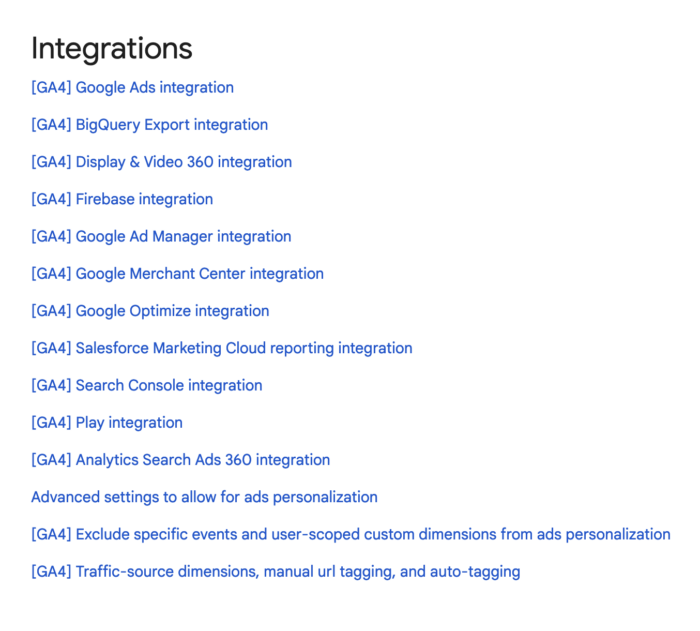
Another popular option for GA4 is BigQuery, which is a data warehouse. This integration allows you to store a significant amount of data that was not available on UA.
Step 7: Have A Plan To Archive Historical Data
Finally, you need to have a plan for archiving your historical data. It is essential you know how you are going to archive historical data to ensure it is protected from data breaches while also being available for long enough to add value.
For data stored in Universal Analytics, you don’t have to worry. Google is deleting all data in December 2024 at the latest.
As for GA4, you can choose exactly how long Google retains your data before deleting it. I’ll cover this process in the best practices section below.
Best Practices When Using GA4
You should now have everything you need to migrate to Google Analytics 4 successfully.
However, there are a few best practices you should bear in mind as you migrate to GA4 to get the best results.
Data Retention Settings
Universal Analytics offered users almost unlimited access to data. Unfortunately, data retention via UA has always been very limited. For example, user data only gets retained for two months with the default setting in UA.
The two-month timeline resets each time a customer heads to your website, but it is still an extremely short time frame.
You can change this timeframe in GA4. I recommend you change the data retention time to 14 months by clicking on Settings → Data → Data Settings.
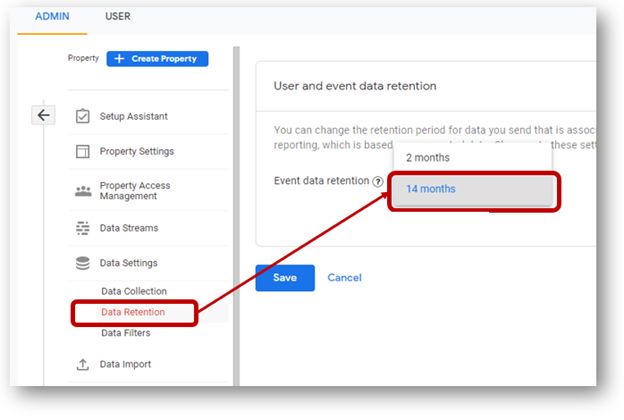
(Source)
From there, click on the Event Data Retention option, and choose 14 months.
You can also connect GA4 to BigQuery, which will let you keep user event data indefinitely.
Set up Internal Traffic Filter
Another best practice is to ensure your data is always accurate in GA4. That means filtering out internal traffic or any other visits your website gets from employees.
To do this, head to Settings → Data Streams → More Tagging Settings → and Define Internal Traffic.
Next, find your IP address using a tool like What Is My IP Address.
Finally, select “IP Address Equals” on the “Define Internal Traffic” page and paste your IP address.
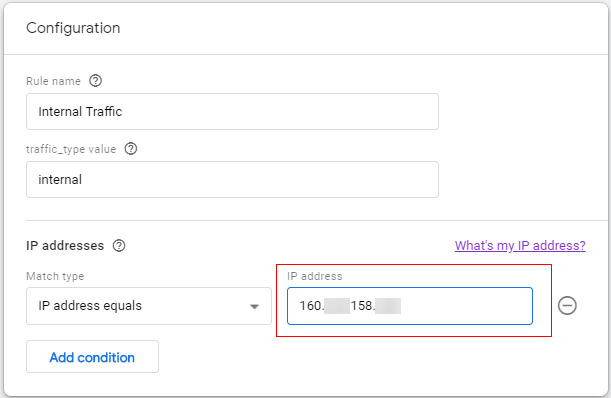
(Source)
Make sure to do this with other members of your team that will be frequenting the site to ensure data accuracy.
Set Up Custom Events in GA4
If you use events in UA, chances are you will want to create events in GA4, too. There are multiple ways to do this. You can set up events with Google Tag Manager, GA4 event tagging, or another tagging software.
Once you have created your events, you need to check that GA4 is capable of processing them.
To create custom events, head to the GA4 dashboard and click All Events under the Events heading. Then click Create event at the top of the page.

(source)
Name your event in a clear manner which is easy to understand, and ensure the event name value is an exact match for your event in GA4.
Set Up Custom Dimensions
When you create custom events, chances are you will send other parameters alongside your events, such as form names, page URLs, purchase total, and so on.
If this is the case, these additional parameters must be registered on GA4 via custom dimensions. To set these up, click on Configure → Custom definitions → Create Custom Dimensions.

(Source)
Make sure you clearly name each parameter for clarity and add a small description for each one. Once you have it set up, hit save, and your custom dimension will be instantly available.
Connect to Other Google Properties
Just like in Universal Analytics, GA4 gives you the power to connect GA4 to Google Ads, Search Console, and other Google Properties.
To do this, head to Settings, select the Property column and click on the Product Links section.
From here, there are several services you can link to, such as BigQuery, Google Ads, and Search Console.
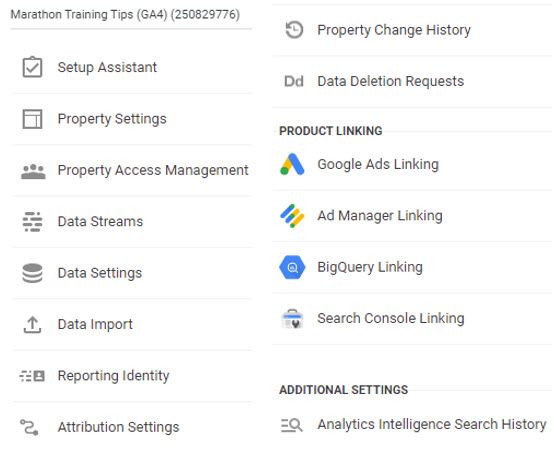
(Source)
Once you have selected each one you want to connect to, follow the steps, and it will connect them to your GA4 instantly.
Frequently Asked Questions
GA4 is the future of Google Analytics. It is a totally new platform and uses event-based data rather than the session-based data used in Universal Analytics.
GA4 tracks events differently from Universal Analytics. That’s why it’s important to use the setup wizard but also manually go through your tracking and create new events in GA4.
Yes, your historical data in UA will be lost when you migrate to GA4. That’s why it’s essential to migrate as soon as possible.
Because your data won’t transfer over from UA to GA4, you should start migrating to GA4 as soon as possible.
Conclusion
Hopefully, these steps will help you make a smooth transition to Google Analytics 4. But don’t waste any time implementing my advice! The sooner you migrate to Google Analytics 4, the longer you have to learn the new platform.
Remember, there are a lot of differences between GA4 and Universal Analytics, so it is important to give yourself a chance to get your head around everything. Don’t forget to check out my in-depth guide on GA4, too.
What events will you add to your new GA4 account that you are excited about? Let me know in the comments below.

See How My Agency Can Drive More Traffic to Your Website
- SEO - unlock more SEO traffic. See real results.
- Content Marketing - our team creates epic content that will get shared, get links, and attract traffic.
- Paid Media - effective paid strategies with clear ROI.
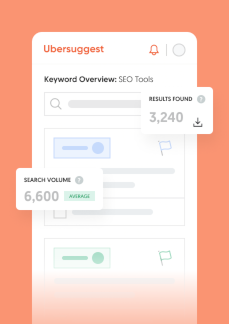
Unlock Thousands of Keywords with Ubersuggest
Ready to Outrank Your Competitors?
- Find long-tail keywords with High ROI
- Find 1000s of keywords instantly
- Turn searches into visits and conversions
Free keyword research tool

